Sidebar
For Sidebar, Go to Appearance > Customize > Layout > Sidebar.
- In your site you can set the Primary sidebar and Secondary sidebar. Its alignment as “Both Sidebar” “Left”, “Right” or “No sidebar” ( it will disable your sidebar).
- Primary Sidebar will display on Left side and Secondary Sidebar will display on the Right Side of your website.
- Front page Sidebar Setting – Using this option you can Activate Sidebar in both Left and right side. Or you can Disable it for particular side.
- Inner page Sidebar Setting – Using this option you can Activate Sidebar in both Left and right side. Or you can Disable it for particular side. You can also set No Sidebar for your Inner pages.
- To Add widgets in Sidebar, Go to Customizer > Widgets. You can add widgets in Primary Sidebar and Secondary Sidebar. You can add widgets which are already registered, WooCommerce widgets and Royal Shop widgets in your sidebar.
- Sidebar in Shop page – To display sidebar in your Shop page. First go to your Shop page and after that Navigate to Customize > Widget.
- In the widget panel you’ll see “WooCommerce Sidebar”, click on it. You can Add widget in your WooCommerce Sidebar and Secondary Sidebar. From widget panel add widget in your sidebar. WooCommerce Sidebar widgets will display on the “Left Side” and Secondary Sidebar widgets will display on the “Right side” of your site.
- Fixed Sidebar – By enabling this option your sidebar will stick to site which means whenever you scroll the site, it will stick with it. It will work for both Primary and Secondary sidebar.
- Note – Primary and Secondary sidebar will work for Homepage, Blog Page, Blog post single page, Cart, Checkout, Wishlist and Product single page.