Typography PRO
You can add typography on your site with multiple Google & standard fonts. Using different fonts on your site makes it a creative website.

- Base Typography – For Typography, Go to Appearance > Customizer > Typography > Base Typography. Typography is the best way to show your content in a unique and attractive way. You can add multiple Google & standard fonts using typography in your site. Using different fonts on your site make it a creative website.
- Choose Font family for body text. Adjust the font size, line height and letter spacing. This will be applicable for overall sites body.
- You can also adjust “Text Transform” set your body text as Capitalize, Uppercase, Lowercase, default or none.
- You can choose the “Font Weight” for your text.

- Title – Choose font of your title. This will set typography for overall site titles.
- You can also customize “Text Transform” set your title as Capitalize, Uppercase, Lowercase, default or none.
- You can choose the “Font Weight” for your text.

- Content – This will set the overall typography of single page from heading H1 to H6.
- Heading (H1) – Applicable for for all h1 headings like page title, product title. Choose font family and adjust the font size, line height & letter spacing.
- Heading (H2) – Applicable for h2 headings. Choose font family and adjust the font size, line height & letter spacing.
- Heading (H3) – Applicable for h3 headings. Choose font family and adjust the font size, line height & letter spacing.
- Heading 4 (H4) – Applicable for h4 headings. Choose font family and adjust the font size, line height & letter spacing.
- Heading 5 (H5) – Applicable for h5 headings. Choose font family and adjust the font size, line height & letter spacing.
- Heading 6 (H6) – Applicable for h6 headings. Choose font family and adjust the font size, line height & letter spacing.