WooCommerce General
For WooCommerce General setting, Go to Appearance > WooCommerce > General.
On Sale Badge –
For this setting, Go to WooCommerce > General > On Sale Badge. You can show a “circle”, “diamond” and “square” on the upper left side of your product. It will automatically display alongside with the product which is on sale.

Cart –
Cart shows the number of the product you have added in your cart for the final purchase. From this option, You can display Cart Icon in the Menu.
Visibility – With this option you can disable or enable cart icon from your site. You can choose the desired option from the drop-down box.
Show as – With this option you can display your Cart as Icon, Icon & Total (Price total of items you have added in your cart), Icon & Cart count (Total number of items added in cart) or Icon & Cart Count & Total.
Dropdown Color scheme – Choose desired color scheme for your Dropdown Cart.
Note – To create “Cart Page ” Go to Dashboard > Pages > Add New page > Put this Short-code “[woocommerce_cart]” in the editor. Publish it. This will create a cart page on your site. Cart button is given with each product whenever you click on it this will add that particular product in the cart and now you can make the further purchase process by going to the cart page.

Cart Page Pro Feature –
Enable distraction free Cart – By enabling distraction free Cart you can increase the conversions by removing any distraction like the navigation menu & the footer.

Number Of Column To Show – This option will work for Cross-sell products which you want to promote in your cart page. Set the number of Product column you want to show in cart page.
Number Of Product To Show – For setting up Cross-sell products in cart page, Go to Dashboard > Product > Edit your Product. Scroll down to the Product data panel. Select the Linked Product tab from the left side. Now search your product and update it. After doing this, Go to your customize panel and set the number of the product you want to show in your Cart page.

Checkout Page Pro Feature –
Enable distraction free Checkout – By enabling distraction free Checkout you can increase the conversions by removing any distraction like the navigation menu & the footer.
Note – To create “Checkout Page ” Go to Dashboard > Pages > Add New page > Put this Short-code “[woocommerce_checkout]” in the editor. Publish it. For checkout page setting, Go to Appearance > Customize > WooCommerce > Checkout. From this panel you can do changes in your Checkout page.

Still feel any difficulty, Visit our Support forum.