Color & Background
With color & Background you can make your site Colorful & Attractive. You can pick color for every element and you can also upload background image.
Global Colors
For Global Colors option Navigate to Appearance > Customize > Color & Background. From Global color option you can pick color for site elements, it will be applied for overall site by default.
-
Theme Color –
In theme color you can change the default color of all over the site. it will cover color of elements like Date box color, Button, selected text background etc.
-
Link Color –
Pick the color for all the links present on your site.
-
Link Hover Color –
Pick the link hover color. Whenever you hover your mouse on the link it will show that color.
-
Text Color –
Add color to the text of your site.

-
Background Color –
Pick color for overall background of your site.
-
Background Image –
You can upload full screen background image in the entire body of your site.

Hamburger Colors
For Hamburger Colors option Navigate to Appearance > Customize > Color & Background > Hamburger Colors. . Hamburger icon will be shown when you select “Layout 7” or “Layout 8” in your Main header.
-
Background Color –
You can pick the any desired Background Color of your hamburger icon background.
-
Border Color –
You can add border color in your hamburger icon.
-
Icon Color –
Pick color for the hamburger icon using this option.
-
Border Radius –
Using Border Radius option you add desired radius.

Still feel any difficulty, Visit to our Support forum.