Main Footer
- For Footer Widget Navigate to Appearance > Customize > Layout > Main Footer.
- This option will make your footer more attractive. In Main Footer there are One layout. Select the layout and add unlimited widgets in your footer.

- Layout 1 PRO – Single column widget area. It will occupy the 100% area of the Footer Widget .
- Layout 2 PRO – Two column widget area. In this layout your widgets will cover 50-50% area of the Footer Widget.
- Layout 3 PRO – Three column widget area. Your widgets will occupy 33% widget area in each column.
- Layout 4 – Four column widget area. In this layout your widgets will occupy 25% widget area in each column.
- Layout 5 PRO – Here you will get two column to add widget, here left column will occupy the 60% of area and right column will take the 40% of the area.
- Layout 6 PRO – Here you will get three column to add widget but left most and right most column will occupy 25% width and the center column will occupy 50% of the widget area.
- Layout 7 PRO – Here you will get two column to add widget, here right column will occupy the 60% area and left column will take the 40% of the widget area.
- Layout 8 PRO – Here you will get three column to add widget but left column will occupy 50% area and remaining two column will take 25% of the area in each column.
Note – You’re absolutely free to add unlimited widgets in each widget area. Just click on “Go to Widget” button and add widgets. If you don’t want to show this panel, you can also disable it.