Below Header
“Below Header” appears right below the Main header and allows you to show desired elements like social icons, menu, search, Text, & Widgets.
For Below header Navigate to Appearance > Customizer > Layout > Header > Below Header.
Below Header Layout –
You’ll get three different layouts in ” Below Header”.
- Layout 1 – We can also say it single column layout. You can add Contents like menu items, search icon, social media profile, textor widgets. Show your selected content in the center most area of below header.
- Layout 2 – This layout has two column, here also you can add Contents like menu items, search icon, social media profile, text or widgets in two separate columns. Show your selected content in left side and right side respectively.
- Layout 3 – This layout show three column and can add same items which can be added in single column layout and two column layout.

Contents you can Set in Below Header are –
Menu – Display your “Menu” items with this option. To set menu in zita follow this link.

Search – It will add search box for site.

Social media – You can add “Social media” profile in above header with this option. To setup social media follow this link.

Text – You can insert “Text” code in below header with this option.

Widget – Add “Widgets” in below header with this option.

Height –
Adjust the height of your below header by increasing or decreasing the scroll bar or enter the value in text box.
Below Bottom Border –
Add border at the bottom of “below header”. You can adjust the width by increasing or decreasing the scroll bar or enter the value in text box.
Below Border Color –
Pick desired color for your bottom border. It will only appear when you add a border in your below header.

Mobile Header Alignment –
Display your header as a stack or inline aligned for mobile devices with this option.
Color scheme –
Select the desired color scheme for your below header by clicking on the image. You can show your text in white and background in black or vice versa.

Space Below Header –
Pro Feature
Using this option you can add “top & bottom space” in your Below Header. This will separate the Below Header from the Main Header & Content area.

Color & Background for Below header – Pro Feature
To add Color & Background in your Below header. Follow this Doc.
Still feel any difficulty, Visit to our Support forum.